How to Setup Cricut Machine for Beginners in Easy Steps


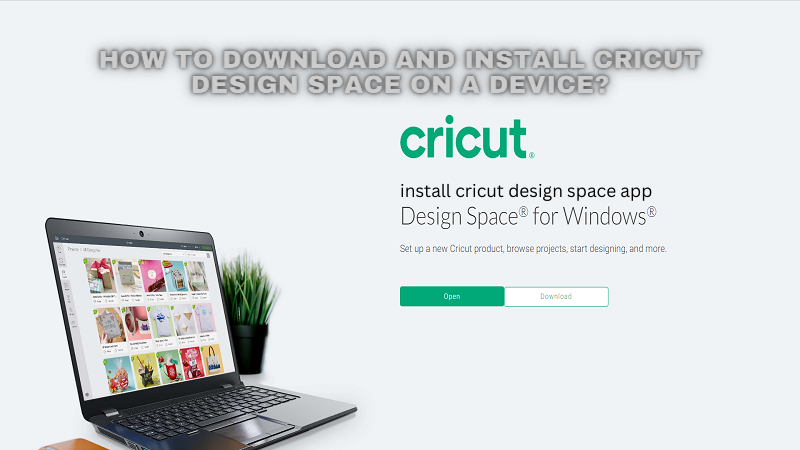 |
| Install Cricut Design Space |
Cricut is a top brand that offers cutting-edge digital machines. Most crafters use Cricut machines to make various types of DIY projects, including birthday cards, gift cards, home decor, stickers, earrings, and other beautiful stuff. The best thing about the Cricut machine is that it comes with a companion app (Cricut Design Space). However, the Design Space offers a user-friendly platform for making intricate designs. But, before you make anything on it, you first need to install Cricut Design Space on your operating system. Also, this blog will explain the procedure for downloading and installing the Cricut software on both computers and mobile devices.
Let’s start with a brief introduction to Cricut software.
Design Space is a digital app that is used to lay out various projects and setup the machine. The app allows you to create, modify, and personalize different types of Cricut projects. Moreover, it offers multiple beautiful images, fonts, and ready-made projects that are useful for both beginners and experienced crafters.
However, this app works perfectly fine with various platforms, including Windows, Mac, Android, and iOS. Besides, the app is the only way that your machine can communicate with your devices. Plus, there is Bluetooth connectivity that can be used to pair the cutting machine with your systems. But when it comes to designing, you can use various software such as Canva, Adobe Illustrator, and more. But for sending the design to your Cricut machine, you will only need the Design Space app. Otherwise, you can’t cut anything on the materials using a Cricut device.
Now, let us understand how to install Cricut Design Space on a computer.
You can use the Design Space app on both Windows and Mac computers. Also, downloading and installing the software doesn’t consume much time. But with easy-to-follow instructions, you can do this in a couple of minutes. Let us start with the download and installation process on Windows first, and then we will move to the Mac computer.
Users can install the Cricut app on Android and iOS easily. However, Cricut offers limited features for Android and iOS Design Space apps. Therefore, it is recommended to use the app on computers for a better experience.
Let us look into the process of installing the Cricut app on iOS first, and then we will install it on an Android device.
In this blog post, we discussed the procedure to download and install Cricut Design Space on Windows, Mac, Android, and iOS. Also, you will find the main purpose of the Cricut app, which gives you an overview of the app, like what it can do. With this comprehensive guide, you can easily install the Cricut software. As a result, you will be able to easily setup your Cricut machine on computers or mobile devices.
Design Space doesn’t cost anything to download the app to your computer and mobile devices. However, the application is compatible with Windows, Mac, iOS, and Android for free. But, if you need access to more beautiful fonts and images, then you may need to pay. Otherwise, it is free to use.
Yes, you can use the Cricut software on Windows 11. As per customer care support, users can download the Cricut app for Windows 11 by visiting design.cricut.com/setup. Afterward, they can easily install the software by following the steps on-screen prompts. However, the overall process will take a couple of minutes to finish.
For more information visit: install cricut design space app
Cricut.com setup mac
cricut design space download
Source: Install Cricut Design Space
Comments
Post a Comment