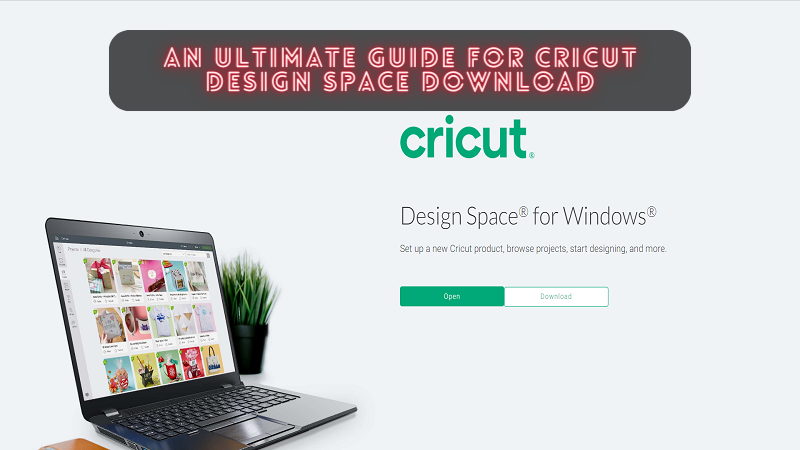 |
| Cricut Design Space Download |
Cricut Design Space is a free and easy-to-learn app. This app will help you enhance your design skills with endless possibilities. With Design Space, you can create your design using the Cricut library, or you can upload your design to it. It is not required to have design experience to create a design using Design Space because it can be learned while using it. There is no need for an internet connection to design because it works offline as well and can be designed at any time and anywhere. All you need to do is Cricut Design Space download and connect it to your computer. In this blog, you will be able to learn how to download Cricut Design Space on your computer.
System Requirements for Using Design Space
Before downloading and installing the Cricut app on your Windows and Mac computers, you need to know about the minimum systems requirements for using Design Space.
For Windows
Operating System
- Windows 10 or later
- CPU: Intel Dual-Core or equivalent AMD processor
- RAM: 4GB
- 2 GB free disk space
- An available USB port or Bluetooth connection
- Display : Minimum 1024px * 768px resolutions
Internet
- Broadband connection: minimum 2-3 Mbps download and 1-2 Mbps upload speed
- Standards rate may apply
Offline
- Available for Design Space for Desktop
- Memory needs may vary on usage
For Mac
Operating System
- macOS 11 or later
- CPU 1.83 GHz
- RAM: 4GB
- 2 GB free disk space
- An available USB port or Bluetooth connection
- Display: Minimum 1024px * 768px resolutions
Internet
- Broadband connection: minimum 2-3 Mbps download and 1-2 Mbps upload speed
- Standards rate may apply
Offline
- Available for Design Space for Desktop
- Memory needs may vary on usage
Steps for Cricut Design Space Download on Your Computer
Design Space can be downloaded on any Windows or Mac computer or your iOS or Android device.
For Windows
- First, open a browser window and navigate to design.cricut.com.
- After that, you need to click on the Download button. During the downloading process, the screen will change. The process will be a little different for different browsers. (The image below is an example of how it will look in Google Chrome.)
- When the downloading process is complete, you have to double-click the downloaded file, which can be accessed through the internet browser or the Downloads folder of your file explorer.
- When double-clicking on the file, a popup window may open to ask if the user trusts the app; tap on the Yes option.
- Next, a setup screen will appear during the installation process.
- After successful installation, you can log in with your Cricut account ID.
- A Desktop icon is automatically added for Design Space to the Desktop screen.
- Right-click on the Desktop icon for the app and select Pin to Taskbar, or drag the icon to the Taskbar to create a shortcut.
- You are all set up; you can start your journey with Design Space.
- These are the necessary steps for the Cricut Design Space download on Windows.
For Mac
- As your initial step, open a web browser and go to design.cricut.com.
- Select Download. During the downloading process, the screen will change. The process will be different for each browser.
- Once completed, you will have to double-click the downloaded .dmg file, which can be accessed through your browser or the Downloads folder of your File Explorer.
- To start the installation process, drag the Cricut icon to the Applications folder. Design Space for Desktop is automatically added to the Applications folder.
- Click twice on Cricut Design Space in your Applications folder to launch it.
- A Mac notice will appear to ask for permission to open the application. Select Open to continue.
- Now, you can log in with your Cricut ID and Password.
- After a successful login, you are all set up to start your journey with Design Space.
- These are the necessary steps for the Cricut Design Space download on Mac.
Conclusion
This blog consists of all the steps for Cricut Design Space download, install, and setup. By following the instructions carefully and successfully downloading the Cricut app, you will be able to use it without any hassle. If the Design Space is not properly installed, then you might face an error while trying to access the app. If you face any error and need any assistance in setting up Design Space, it's best to communicate with the customer support team at cricut.com/setup.
Frequently Asked Questions
What is Cricut Design Space and its features?
Design Space is an application that is used to design at any time and anywhere, so it can be used even if the device is not connected to the internet. You can design, edit and cut projects without any internet connection. It's one of the companion apps provided by Cricut to create designs. It supports multiple devices, so you can create unique DIY projects that can be done at the same time.
Can Design Space work on multiple devices?
A cloud-based Design Space can work on multiple devices. So, you can start a project from one device and finish it on another device without any hassle. By using Design Space, you can access the resources required from one device to another. There is no need to transfer your resources from the device used to start the project to the device used to finish the project, as you can access those resources.
How do you access projects and their resources offline?
You can access the projects only if the project is saved on the computer as well. So, when you are working online and choose to save the project, then choose to save projects to the cloud and computer as well. Through this, you will be able to access the project and resources offline, even when you are not connected to the internet or offline.
Source: Cricut Design Space Download
For more information visit: Cricut Design Space Login
Cricut New Machine Setup
Cricut.com setup windows


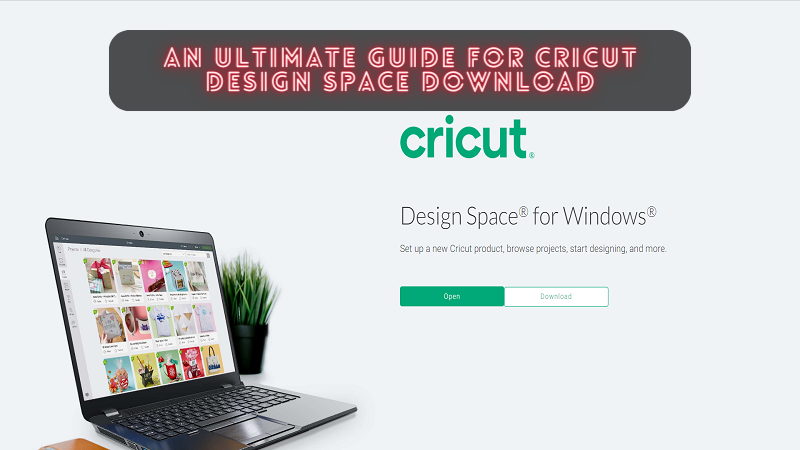
Comments
Post a Comment