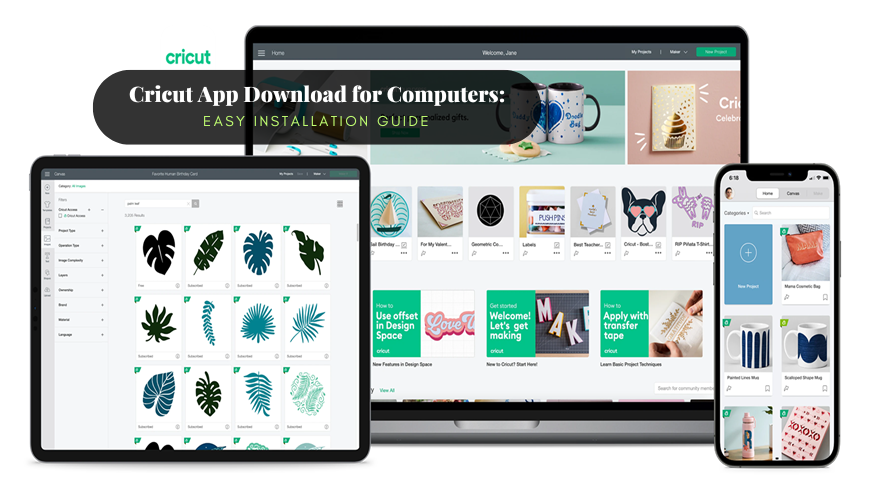How to Setup Cricut Machine for Beginners in Easy Steps

Crafting has always been my favorite hobby, so I bought a Cricut machine to create more fascinating projects. As it was delivered to my door, I just got super excited. I unboxed it, pulled out the machine, and placed it on my desk. The box also contained wires, a mat, and a tiny blade. I was so excited when my new Cricut machine arrived, but my excitement quickly faded when I struggled to set it up. I read the user manual to setup the machine and followed every instruction. But nothing worked even after putting in so much effort, from turning on the machine to connecting cables and downloading Design Space. After some extra effort and thorough research, I successfully set it up. I’ll share with you what worked for me. If you are a beginner who wants to learn how to setup Cricut machine , follow the steps in this write-up. Key Considerations Before Setting Up a Cricut Machine Proper setup is essential to ensure your Cricut machine works efficiently for crafting. But there are certain th...